A quick tutorial explaining how to clear the "Parts inside the printer
have reached the end of their service life" message on your Epson
printer. The process uses the "SSC Service Utility
for Epson Printers" and applies to the following machines:

Epson
Stylus Color/Colour 400, 440, 480 LPT, 480SXU, 580SXU, 600, 640, 660,
670, 680, 777, 740, 760, 800, 850, 860, 880, 900, EM-900C, 980, 1160,
1520, 3000
Epson Stylus C20, C40, CL-750, C41, C42, C43, C44, C45,
C46, C47, C48, C50, C60, C61, C62, C63, C64, C65, C66 and PE, C67, C68,
D68 and PE, C70, C80, C82, C83, C84, C85, C86 and PE C87, C88, D88 and
PE
Epson Stylus Photo RX420, RX425, RX430, RX500, RX510, RX520, RX600, RX610, RX620, RX700
Epson
Stylus CX3100, CX3200, CX3500, CX3600, CX3650, CX3700, CX3800, CX3810,
DX3800, CX4500, CX4600, CX4100, CX4200, CX4700, CX4800, DX4200, DX4800,
CX5100, CX5200, CX5300, CX5400, CX6400, CX6600, CX6300, CX650, CX7800
Epson PictureMate
Epson
Stylus Photo, Epson Stylus Photo EX, 700, IP-100, 750, PM-770C, 780,
790, PM-780C, 810, 820, 825, 915, 830, 830U, 870, PM-875DC, R200, R210,
R220, R230, R300, R310, R320, R800, PX-G900, 1800, R2400, 890, PM-890C,
PM-A700, PM-G720, PM-970C, 895, 785EPX, 900, 925, 935, 950, 960,
PM-950C, 1200, PM-3000C, 1270, PM-3300C, 1280, PM-3500C, 1290, 2000P,
2100, 2200, PM-4000EPX
Epson Stylus Pro 5000, PM-5000C
Today
we are going to give you a little bit of advice on what to do when your
Epson printer gives you the infamous error "Parts inside the printer
have reached the end of their service life". In essence this means your
printer believes it has printed a sufficient amount of pages for the
foamy ink pads inside the bottom of machine to have become saturated
with ink. As such you are at risk of ink spilling over and damaging both
your printer and the surrounding area. Epson don't really consider
their machines serviceable and recommend you take them to a dedicated
Epson service centre to have the counter reset and have the parts
replaced. If you have the money or sufficient reason to hang onto the
printer this is certainly the best course of action. However as many
customer have pointed out to us over the years the cost of such a
service is quite often more expensive than the purchase of another
printer. If you find yourself in a situation where this applies and you
either can't afford to get it services or have had sufficient use from
the machine where you are ready to demote it to more mundane tasks and
purchase a new printer I would like to suggest the following action to
you to resolve the issue.
Firstly head over to http://www.ssclg.com/epsone.shtml
and once there you can download a free piece of software that allows
the resetting of the page counter allowing you to keep on printing.
Whilst the software is not compatible with all Epson printers a large
number of printers are supported so please check to see if you can use
this free download with your model of printer. If not please don't give
up as many other people have developed similar software for the very
same purpose, we advise popping onto eBay and searching for some
software that will work for you. Assuming however your printer is listed
take a moment to look over the user agreement and hit download. Even
though the site lists no operating systems released later than XP I am
happy to confirm I have been using this software with Windows 7 without
issue. Once downloaded the installation takes seconds and will launch
automatically.
The first port of call is to go to the "Configuration"
tab and select your specific model from the drop down box. Then hit the X
in the top right to reduce the software to your system tray. This done
right click the SSC icon (a printer surrounded by cyan, magenta and
yellow) and go to "Protection Counter" before clicking "Reset Protection
Counter" when it appears. You will then get a dialogue box asking you
if the ink pads have been replaced. It is important to realise that
resetting the counter won't really resolve anything and you will still
have a certain amount of ink in these pads and some action should be
taken. From here you have two choices...
1. Use the search engine of your choice to locate instructions on how to replace/clean the pads yourself (Recommended)
2.
Open up the printer and locate the exposed parts of the sponge. Then
get a few sheets of kitchen towel or any other absorbent, non-fibrous
tissue and dab back and forth on the pad until no more ink gets
absorbed.
If you have chosen to clean rather than replace the pads we
strongly advise keeping an eye upon the pads to ensure ink isn't
spilling out into the printer to avoid unnecessary damage to your
printer and possessions. With this done please indicate to the software
the pads have been changed and you should get confirmation the counter
has been reset.

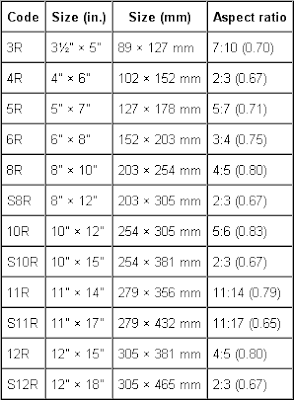
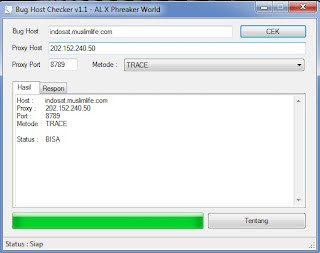
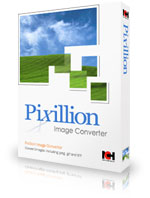

Comments
Post a Comment
This on Google - Abah Selojari